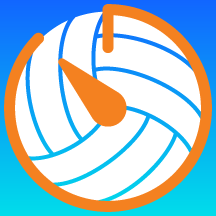Tap the box under the Timeout Button: label.



Tap the ⬇️ buttons to move the corresponding row down.



This can make it easier to distinguish the Warmup button from the other "team color" buttons.

If you have ideas for more images for the Warmup button, please email me at timer@vbref.website (no promises).

NEW Press and hold the Warmup button to go directly to the Preferences screen to make additional changes (even during a match).