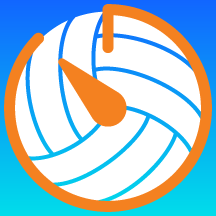| During Set 3, WPI has already used one Timeout, and Rivier calls a Timeout.
You inadvertently tap the Timeout button for WPI. |
 | On the Timeout screen, you realize that you tapped the wrong Timeout button.
Notice that the timeout indicator for Rivier (green) shows an arrow and an empty circle. The arrow means you can change the Timeout to Rivier. Simply tap on the green indicator on the left side. |
 | Volleyball Referee Timer will ask to verify that you want to change who called the Timeout.
Tap Yes to make the change. |
 | You can see that the Timeout has been changed to Rivier and the timer continues to count down.
Also notice that the arrow is now on the WPI (blue) side. |
 | When the Timeout ends, it now correctly shows one Timeout for each team. |