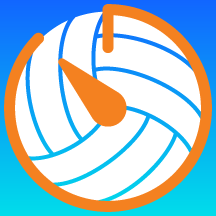To change the style of the buttons, press and hold on either button for at least 1 full second.

To change the style of the buttons again, press and hold on either button for at least 1 full second.

To change the style of the buttons back to the default style, press and hold on either button for at least 1 full second.