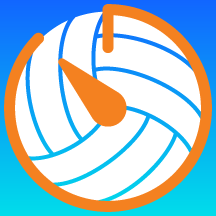Use the watch Crown to change the time to 5 minutes.



In this example, the Green team won, so we will tap the left side of the Interval button.

Note that the teams have switched sides, the Green team will serve first in Set 2, and the Green team has 1 set won.

When Set 2 is over, tap the side of the Intermission button for the team that won Set 1. (In this example, the Blue team won, so we will tap the left side.)

Note that the timer is counting down from 5:00, the teams have switched sides, the Blue team will serve first in Set 3, and each team has 1 set won.